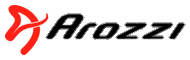PROS:
+ Cables included
+ Small size
+ Front buttons and LED indicators are easy to use and understand
+ Works well with ultra-high resolution monitors (2560x1440)
+ Manual is clear and makes use easy
+ Hot keys can be re-assigned
+ Beep can be disabled (unfortunately my PC still beeps when it detects the USB connections changing... oh well)
CONS:
- Sometimes when switching, the keyboard repeats key presses like "jjjjjjjjjjjjjj". This typically only happens within the first 3 seconds of switching ports. This also happens repeatedly if one PC is turned off. This does NOT happen if you plug the KVM cables into a set of always-on USB 2.0 ports on your motherboard (on my Asus mobo the 3.0 ports are not always on).
SOLUTION: Wait a few seconds before you start typing, and be sure both PC's are turned on.
- Sometimes after switching, the keyboard and/or mouse is not recognized by the active PC.
SOLUTION: I discovered that moving the KVM USB cable to a different USB port on your computer can solve this problem. In my case, I moved the KVM USB cable to a USB 2.0 (not 3.0) pair (not quad set) of ports which fixed this issue on a newer Asus motherboard. The trick here is to discover what USB ports are "always powered" on your motherboard at startup. This can easily be done by plugging in an optical mouse and looking at the mouse's laser light during startup. If the light is off, use a different USB port. I can only assume the USB 3.0 ports I tried using have some sort of software emulation which caused problems (hence the need to install a software driver before they would work at all).
In the end I am using a HP Wireless Elite Keyboard v2 and mouse. The keyboard is plugged into the "keyboard" USB port, and the mouse receiver is plugged into the front USB port.
Everything works fine this way.
----------------------
[UPDATE] I purchased an HP Wireless Elite Keyboard v2 and plugged it into the keyboard port and it works fine - it will toggle the KVM using the hotkeys. No additional setup was needed. However, the special "function" buttons like mute, volume, etc., still don't work (but I never use them anyway, so I don't care).
----------------------
LOGITECH INSTRUCTIONS:
I *was* using the Logitech Wireless Combo Mk520 With Keyboard and Laser Mouse (920-002553) and had a very frustrating time getting this to work. In the end, I discovered the wireless keyboard will work, but you can NOT use it to switch the displays using the hot-key sequences. You MUST use a wired (or non-Logitech) keyboard to use the hot-key controls.
DIRECTIONS:
1. Turn off the power to everything, INCLUDING your monitors and the KVM.
2. Plug the Logitech wireless receiver into the REAR third USB port located by itself (for using the Logitech keyboard AND mouse) or the front USB port (for using a Logitech mouse ONLY)
3. Turn on your power to everything (KVM should be powered on here), turn on the monitors, then turn on your first computer.
4. If they keyboard and/or mouse do not work (as did mine) turn OFF the power to the mouse (the Logitech has a switch, you may have to remove the batteries) wait 5 seconds, then turn the mouse back on. In my case this made them start to work. Apparently this is how you enable the Logitech "Unifying" link system.
6. Now press the "Next PC" button (2) on the KVM box. Repeat step 4 if needed (I had to do this).
Now both computers should see the mouse.
HOWEVER, IoGear confirmed that the Logitech "Unifying" receiver will NOT operate the hot keys via their wireless keyboards, so if you use a Logitech keyboard you must press the button on the KVM to switch between machines.
Also, any "special" function buttons won't work, like volume, track next/prev, sleep, etc.
FINAL NOTE: IoGear's website says:
In order for hot key operation and instantaneous keyboard and mouse recognition when switching computers, our KVMs emulate a standard wired 102 key keyboard and wired generic 2-button scroll wheel mouse on their respective console ports. Although the KVM will function correctly with most wireless sets, because of the single input to the KVM, we cannot guarantee a particular wireless set will function with the KVM. If a wireless combo is going to work the single USB receiver would need to be plugged into the keyboard port of the KVM. However the KVM does two USB peripheral sharing ports which a wireless keyboard and mouse combo can be used through. If one of these ports is used for the wireless combo then all port switching will have to be done manually using the port selection buttons on the front of the KVM.